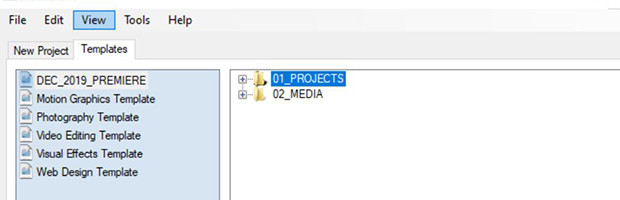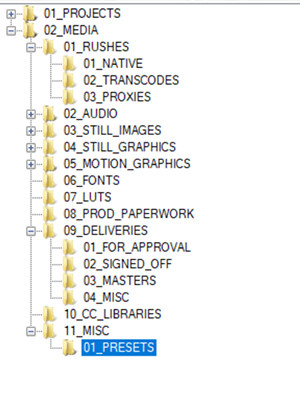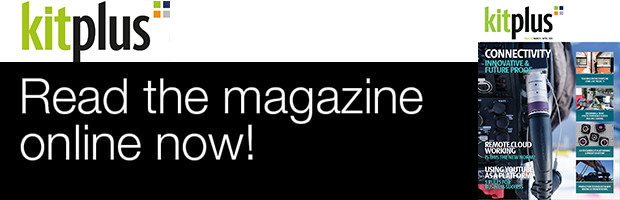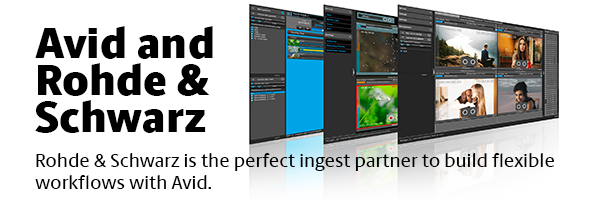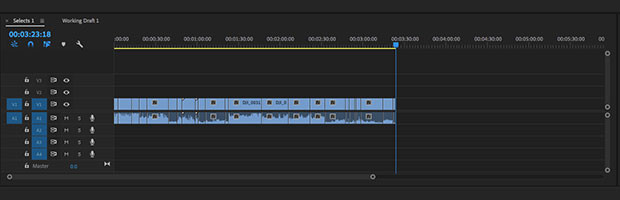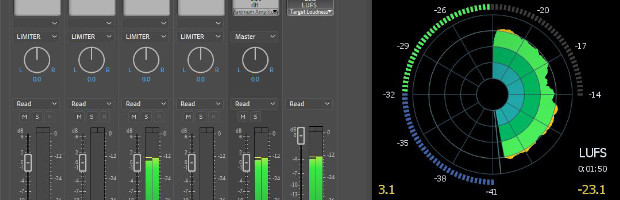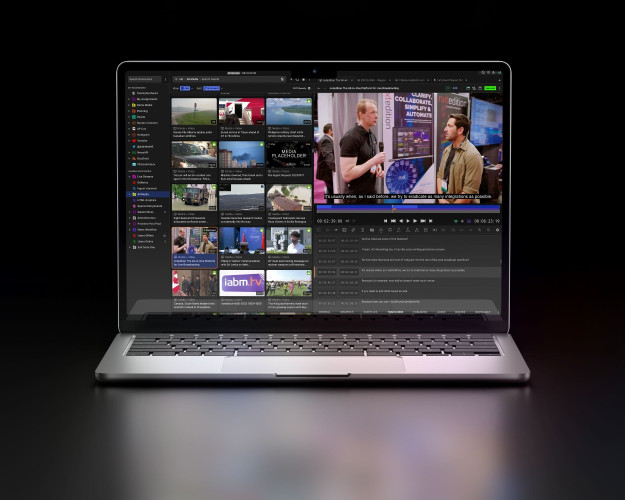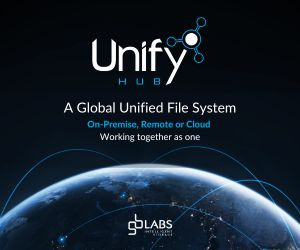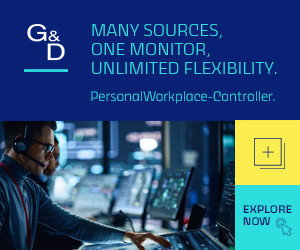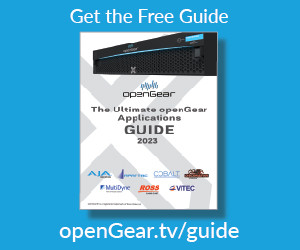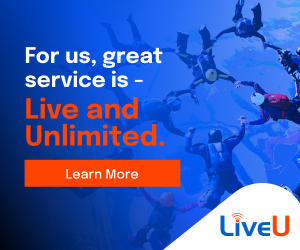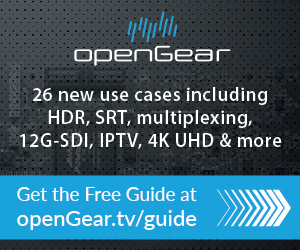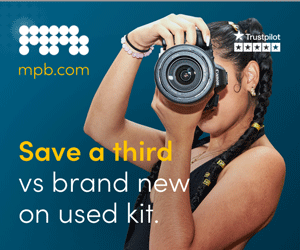At the time of me writing this article there is literally no other subject of conversation going on at the moment. The creative industries are on the verge of a complete shutdown, and it’s a seriously scary prospect. The fear & uncertainty is very real.
It’s not just our industry that is feeling the shockwaves, it is a global situation completely without precedent. A new normal is being born.
Clearly the focus on remote working has never been more important. Right now there is a vast and ever growing number of editors & post production professionals self-isolating but still needing to continue creating content.
So I thought there would be no better topic for this article other than to outline some of the ways I personally have ensured that I can work on a project regardless of my location. The following process is mainly focused on using Premiere Pro as your NLE.
When working remotely on an edit one of the key elements is having access to the rushes, and that is clearly a huge challenge in itself. There are a multitude of cloud based asset management solutions out there currently - but it’s a complex and multifaceted topic, so I’m not going to focus on it here.
Instead I will be detailing a workflow that assumes you as the editor have access to all of the rushes you need to work.
Generally this looks like a portable hard-drive. Ideally USB3.1, SSD or better.
However - there are ways around the need for ultra fast portable storage, and high end workstations or laptops. Working with proxies is a great way to ensure you can cut without having to worry about playing back hi-res material natively.
The most crucial element that you need to get right, is your folder & asset management. If this is done correctly, then your main project folder can travel with you anywhere, and will work on any machine.
To ensure this process is done consistently right I use Post Haste. It’s a free application which I have written about in previous articles. It’s completely fantastic, and will allow you to create a folder structure which contains areas for every single media asset you’ll need on any given project.
Premiere Pro references it’s media in two ways - file path, and file name. If at any point either of those two elements change, assets will go off-line.
So when you begin your project - make sure you ingest or copy your material into the correct folders. And make sure every single asset you use within the project is copied into its rightful place. This seems like an obvious thing to say, but it’s easy to forget.
And it’s also easy to underestimate how many elements you need when working.
For instance - when doing an edit often you’ll work with luts. If you need to move that edit to another machine, but you don’t have that lut present - then you won’t be able to apply it.
Elements such as fonts also. Pretty much all branded & broadcast content will have custom fonts. If you move an edit to another machine, but you don’t have that font - again you won’t be able to use it!
Motion graphic templates is another good example. If you don’t place these along with the other assets then if you move machines you won’t be able to use them.
Logos, still images, production paperwork, pdfs, project files, viewing copies - all of these things need to travel with you as you move, and so using Post Haste (or similar apps) will allow you to create the perfect folder structure at the beginning of every project you work on.
It empowers you, and the organisations you work with to be constantly mindful of the elements you need, when working. Think of your master project folder like a briefcase. If you show up to work with a briefcase with no papers in it - you’re not going to be doing any work.
If you are diligent with the way you work this will allow you to travel with your drive, and work anywhere. It’s easy to do, and means we can hopefully move forward in a positive way through these very difficult times.