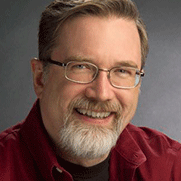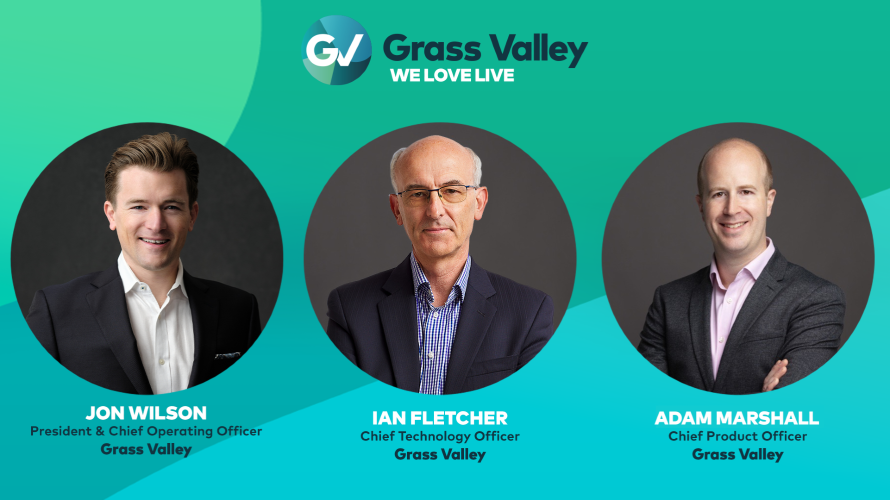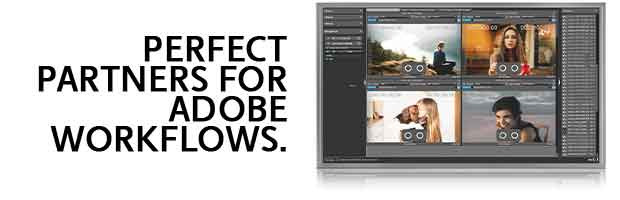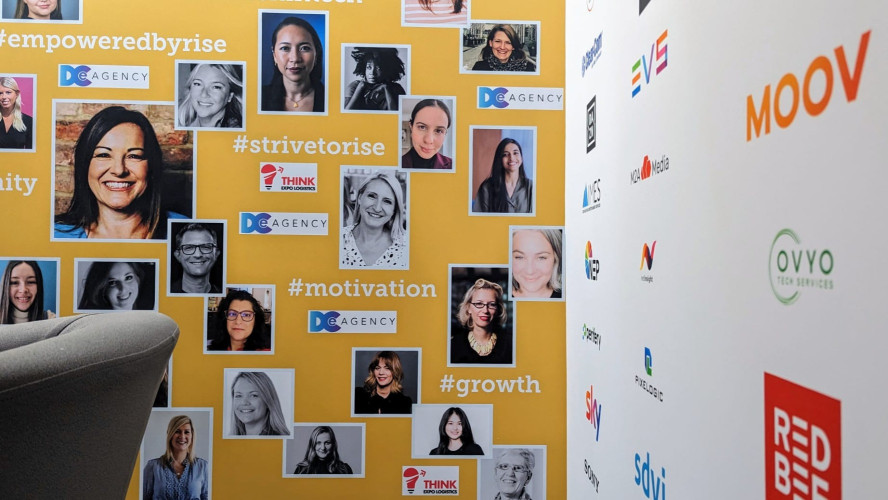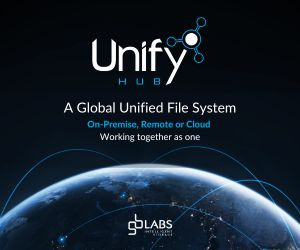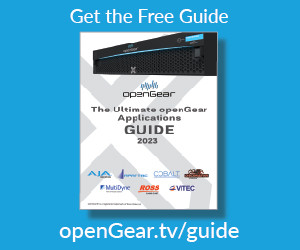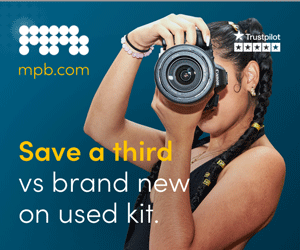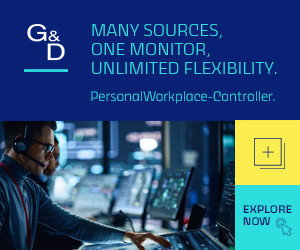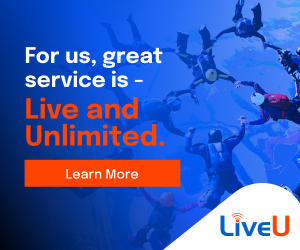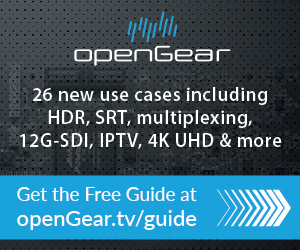by Larry Jordan Issue 95 - November 2014
Media management drives editors nuts. Since the beginning of computer-based video editing, trying to remember where your media is stored is a never-ending battle between "getting it done,\" and "doing it right."
With the release of Final Cut Pro X 10.1, Apple made significant changes to media management; then improved it again with the 10.1.2 update. Since the number one question in my email in-box is about media management, let me provide some basic guidance and offer some tips to make working with media easier.
DEFINITIONS
A Library is a container that holds events, media, and/or projects. You can have an unlimited number of libraries open at once and you can open and close libraries as needed. You need a minimum of one library open for editing. There is no limit to the number of libraries you can create.
NOTE: A library can be named anything, stored anywhere, and moved to any hard drive. In general, you should store libraries on large, fast hard drives.
Events are folders that are contained inside libraries. Think of an event as a folder, or bin, that stores stuff. Events can be named anything and can easily be moved or copied between libraries. A library must contain at least one event. There is no limit to the number of events that can be contained in one library.
Projects are the instructions on how to edit our clips. Think of a project as similar to a sequence in Final Cut Pro 7 or Premiere Pro CC. Projects can easily be moved or copied from one event to another, or one library to another. There is no limit to the number of projects you can create and store in a library.
Media is stored in libraries ("Managed media") or referenced by libraries ("External media"). Media can be easily moved or copied between projects, events, or libraries; all from within Final Cut. There is no limit to the amount of media you can store on your hard disk, but Final Cut has an approximate limit of around 3,000 clips per library.
Optimized media is camera native media that is converted ("transcoded") to Apple ProRes 422 to improve performance, color grading and effects.
NOTE: I am a big fan of optimized media. It is a much more efficient video format to edit than almost all camera native formats, renders faster, exports faster and yields higher quality results during color grading.
MANAGED vs. EXTERNAL MEDIA
One of the big benefits to Final Cut Pro X is the ability to manage media by storing it inside the Library. Managed media, where all media is stored inside a library, puts all your media in one place which simplifies finding media, creating backups, moving libraries and archiving.
However, managed media is not the best choice when you want to share media between libraries or editors. For that, you want to use external media. External media is stored in folders located outside of a library and the library file simply links to the media, rather than containing it. External media is the best option for elements which are shared between projects or between editors. However, external media requires more steps to backup and can become "unlinked\" to a project file more easily than managed media can.
NOTE: A link is a special pointer stored inside the FCP X library that points to where the file is located. In general, it is a good idea not to move or rename media that is used in a project, but stored outside the library.
My general recommendation is that if you are new to Final Cut Pro X, store all your media inside the Library until you are comfortable with how the system works. Then, for projects that can benefit from it, feel free to start storing media outside the library.
IMPORTING MEDIA:
While Final Cut provides a variety of ways to reorganize media after you have it in the system, life is easiest when you plan to share files during import. When you import files, you have two key options for Media Storage that affect how easily you can share files.
- Copy files into [Event]
- Leave files in place
When you Copy files into an event, Final Cut copies the files from where they are into the library. This creates what Apple calls "managed media.\" These files are stored inside the library and travel wherever the library bundle goes.
NOTE: Libraries are called "bundles,\" because they "bundle\" a large number of files into a single location. Bundles are, essentially, special-purpose folders in the operation system that act like a single file.
The good news about copying files into a library is that all your files are in one place, making them easy to manage, move, or backup. The bad news is that the library file size can be enormous because it contains all that media. (Enormous does not mean bad, simply that the folder size is very big.)
When you Leave files in place, Final Cut creates a symlink, stored inside the library, that points to the location of the source files on your hard disk. "Leaving files in place\" avoids duplicating your media.
NOTE: Symlinks are much more robust than the simple pointers we used in Final Cut Pro 7; they are even more robust than the aliases we use in the Finder. For example, if you rename a source file or the folder that contains it, Final Cut will still know where the source media file is located.
These symlinks are tiny, about 100 KB each, which keeps the library bundle small. Even better, multiple libraries can point to the same media, without increasing the space you need for storage, because each library only points to the media, it doesn\'t copy it. However, because media files are now separate from the library, you need to make sure you are backing up both the library and the media files.
KEY THINGS TO KEEP IN MIND
1. Media does not need to be stored inside the library.
2. Multiple libraries can link to the same media, without increasing storage requirements.
3. Linked media, "external media,\" is connected to the library using symlinks.
4. A library can contain only media, only projects, or both. Media and projects are always stored in at least one event.
5. When you edit media from a different library into a project, one of two things will happen: 1. If that media is stored in the original library ("managed media"), the media will be copied into the second library that contains the project. 2. If that media is linked to the original library ("external media") only the links will be copied into the second library.
6.If you don\'t have a fast network, copy library files to your local storage prior to editing so that media plays off local storage.
7. When importing media from a camera card you can choose to copy the media to an external folder on a hard disk or shared network volume so that all editors can get to the media as soon as Final Cut is done importing from the camera. This single-step process is especially useful for multiple users with quick turn around situations like news and sports.
Sharing projects by copying them to libraries lets you transfer the complete, lossless project file between editors. This is different than XML export, which is designed for interchange with third-party apps like DaVinci Resolve that do not natively read Final Cut Pro X project files.