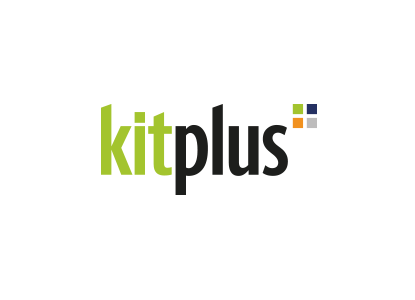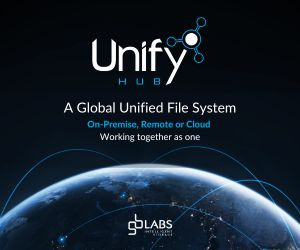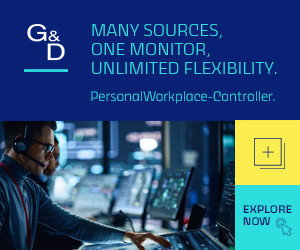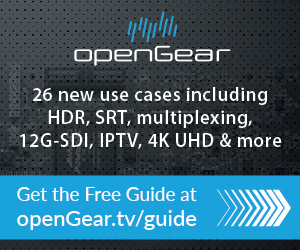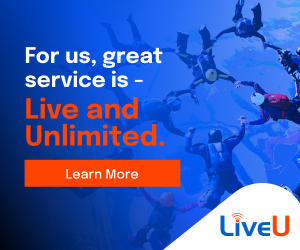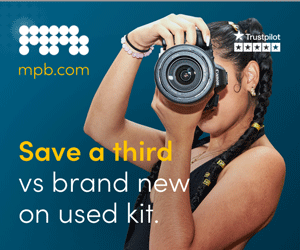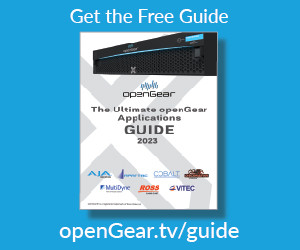Final Cut Pro X Keyboard Shortcuts and Quick Tips

Author: Bob Pank#
Published 1st October 2011
So, Final Cut Pro X has been released and the shortcuts have nearly all changed. I'm here to lend a helping hand and show you some of my top keyboard shortcuts and let you into a little known secret… Final Cut Pro X also supports multi-touch gestures!
Top 10 Final Cut Pro X keyboard shortcuts:
Want to quickly get back to browsing the web for a little bit of reference time?
Command-H will quickly hide the application and allow you to get back to your desktop.
If you've been filming interviews in different locations or with different recording set-ups, sometimes your audio won't match, and can often become quite off putting for the viewers. Final Cut Pro X now has a great feature called ‘Match Audio’ which will magically listen to the audio and match it to another chosen clip, making your project an audio masterpiece:
Command-Shift-M will match the sound between clips. Simply chose the ideal or edited clip you'd like to match it to, to get the best results.
Chopping the clip and getting rid of the nasty bits?
It's a simple one; Command-B will bring up the blade tool and let you cut to your hearts content.
So you've spent ages getting the right 'look' on your current clip. How would you like to copy this to the next clip and match the settings you've just created?
Command-Option-C will copy the selected effects and their settings, then just use Command-Option-V to paste them onto your next clip.
Want to see how another two or three takes would look within your storyline without destroying your current edit? Well check out the new 'audition clip' feature:
Command-Y will create an audition from your current selection and allow you to preview it directly in the timeline. Select the clip you want to use and Final Cut will do the rest!
What to overwrite a clip?
Simply hitting the 'D' key will allow you to overwrite at the skimmer or play head position.
We all love the cross dissolve, where would we be without it, add one now to your current selection: Command-T will add a cross dissolve for you, saving you time hunting it down in the transitions folder.
Maybe you're playing back a clip and would like to make a handy 'note-to-self' on where you'd like to cut the clips or add sound effects. Well one great way of doing this is playing your clip and adding live markers as the video or audio is playing:
Simply hit‘M’when playing your video to add a marker at the location of the skimmer or play head.
Often overlooked, but one of the most needed shortcuts are the simple play functions:
J,K and L are your playback saviors. Hitting ‘J’ will play in reverse, ‘L’ will play forward and ‘K’ will stop your playback. Also try hitting ‘J’ or ‘L’ multiple times to increase the speed of reverse or forward during playback.
The inspector window is a tool, which you'll be using, tons in Final Cut Pro X, it allows you to modify effects, edit audio and adjust the look of your footage.
To save your valuable time going through the windows menu simply hit ‘Command-4' to show or hide the inspector window.
Multi-touch Gestures.
That's right if you have a Magic Mouse, or Magic TrackPad you'll be able to use the magic of multi-touch.
Gesture: Two Finger Scroll
Using a two finger scrolling method will allow you to move the playhead through the timeline left of right.
Gesture: Pinch
Just like on your smartphone you can use the pinch action to zoom in and out of the timeline, a great little feature which certainly speeds up the edit.
Gesture: Rotate
This is my favorite gesture. If you get your thumb and finger and rotate on your track pad, the multi-touch gesture acts just like a jog shuttle allowing you to skim through your project.
For more information on keyboard shortcuts or to purchase your own Final Cut Keyboard, check us out at www.editorskeys.com
Mark is the company director of Editors Keys and the Studio Series brands, which create a range of video editing and recording products used by many of the mainstream television networks throughout the world today.